
Easy Way On How To Fix Laptop Fan Without Taking It Apart
The laptop fan is one of the most important components of your laptop or computer. It helps keep the electronics cool and protects them from overheating. You can’t use a laptop when it gets too hot inside, because heat will damage the motherboard and other components sooner or later. Approach
If you’re having problems with your laptop fan, there are some steps you need to take to fix it without taking it out. The first thing you should always do is check the temperature and monitor of the device. If it’s reporting that your machine is overheating, something is certainly wrong, and you should probably take it to a professional before trying any home remedies.
Fixing the fan involves disassembling the laptop, which may void your warranty. If you decide to clean the fan yourself, check the laptop manufacturer’s website for instructions on how to remove the fan safely. Before cleaning your laptop, turn off and unplug the computer socket charge. Let it cool for about an hour before any step should be taken.
Know When Laptop fan Is To Be Fix
There are any sign which will indicate that your computer’s fan need to be fix. When your computer’s fan is making a lot of noise, or the computer is overheating and shutting down by it self, it could be time to clean it or replace it. However, you can troubleshoot the problem by cleaning the fan and identifying any problems that may be causing it to make noises. Or if the fan is completely desd.
Fix Laptop Fan Without Taking It apart, If Fan Is Competely Dead
However, there are some things you can do to fix the problem without actually taking apart, if your laptop fan is completely dead.,there are a few different things you can do. You can take the battery out of your laptop and see if that fixes it, or purchase an evternal USB fan to blow and cool the processor continuously. We recommend you should take to a professional to take it part out and replace the dead fan.
RELATED:- How to Fix Overheating Laptop without Taking It Apart : Complete Steps
How Do I Clean My Laptop Fan Without Taking It Apart?
Before fixing or cleaning your laptop, there are things you should do, turn off and unplug the computer from socket outlet. Let it cool for about an hour before opening the case, ensure to locate the fan intake vent(s) on your laptop and also keep the compressed air nozzle byside you.
Steps by step
Step (1). Shut down the laptop and unplug it from its charger. If possible, removes the laptop’s battery.
Step (2). Locate the fan intake vent(s) on your laptop:- usually it’s located at the under the laptop, though, depends on the manifectural make and mode as shown below

Step (3). Take your straw:- this is part of the pipe use in blowing the dust that comes with the compressor
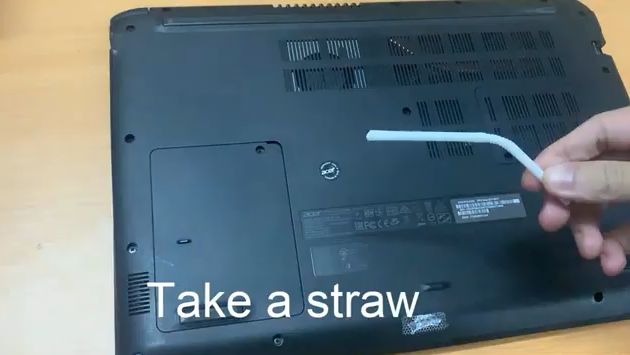
Step (4). Bend it to enter the vent hole as shown below
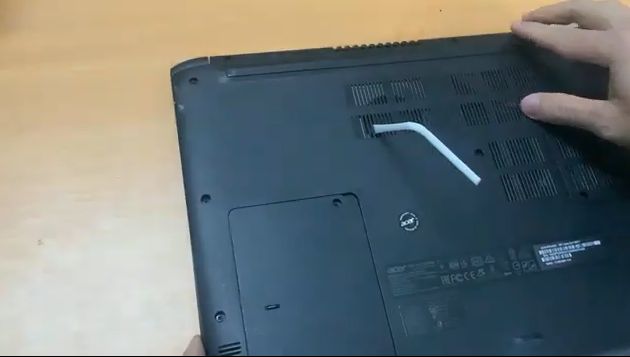
Step (5). Blow with your mouth as hard as you can or use small compressor blower
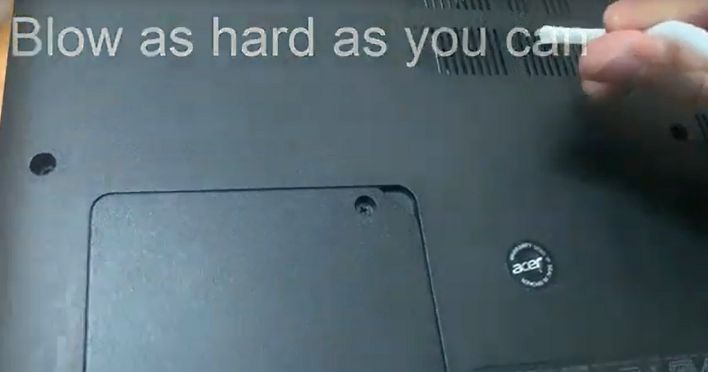
Step (6). Repeatedly blowing to all the vent, Below is Compressor air blower

How Often Should You Clean a Laptop Fan?.
The answer is not just one time. You’ve got to keep your laptop cool and prevent overheating if you want it to last. Laptop fans play a critical role in avoiding overheating, but when they get clogged with dust and dirt, they can’t work as efficiently as they should. If you don’t clean your fan regularly, it might start to sound like a rattling old car engine. It may even overheat, causing the laptop to shut down unexpectedly or have other problems that will end up costing you time and money.
What Is the Easiest Way to Clean a Fan?
Blowing the vent with compressed air remain the easiest way to clean a laptop fan, though it’s not the only method available, but we recommend this method.
FAQ
Why is my laptop fan so loud?
A loud laptop can make it hard to relax, study, or sleep. It can even be a bit embarrassing if you’re in a public place. The good news is that it’s usually very easy to fix. A laptop fan is designed to keep a processor cool, so it runs fast and makes noise. That’s normal for most fans since the processor is one of the hottest parts of your computer. But you can use some software tweaks to slow down your fan speed and make it run quieter. But the best approch is to make sure all the intake and out take is clean all the time.
How do I turn on my laptop fan on Windows 10?
There is one problem with laptops, however. They tend to overheat, and this can cause permanent damage to your computer’s components. To prevent this from happening, many laptops have a built-in cooling fan which helps to dissipate some of the heat away from your CPU and other internal but some the fan is turned off, To turn it on, you will need to enter the directly control the computer’s from the system BIOS to on it. First, choose a fan type, then set a mode and a temperature threshold. You can also use a third-party program like Speedfan to turn it on.
How do I stop my laptop fan from running all the time?
If your laptop fan is constantly running, your PC could be overheating. Clean the fan, keep your computer cool, and close any programs that consume many resources.
