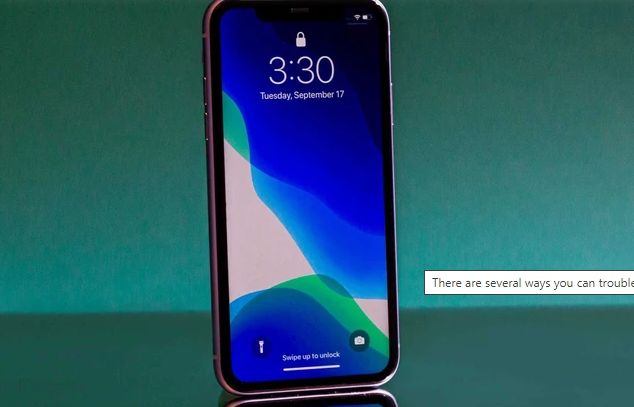
What to do if your iPhone touchscreen not working fine
If you’ve just bought an iPhone, or have had one for a while, and the touchscreen is acting funny, there are several things that you can try before taking it to the Apple store. You will be able to fix your iPhone touchscreen in a few minutes using these simple methods.
First, make sure that the screen isn’t wet. If it is, wipe it off with a dry cloth. Make sure that you don’t use anything abrasive to clean the screen because this could scratch it. Next, check for any debris under the screen or between the glass and LCD layers. Try using the following steps below.
Force your iPhone to restart
As we all know that iPhone is one of the best and most powerful devices, but sometimes the touchscreen can not even do a single task on our iPhone. To fix this problem, you don’t need to go to Apple Store and waste your time in lines. You have one simple tip to solve all your problems – force your iPhone to restart. The next time when your iPhone gets stuck or freezes, just follow these steps below and have a fresh restart of your device.
How to force iPhone to restart
1. Press and holdon to the Power button (which is either on the top or side, depending on which model you have). After a few seconds, a slider should appear on the screen.
2. Just drag the slider all the way to the right hand side. Your phone will turn off completely.
3. Then press and hold the Power button until the Apple logo appears. The phone should then restart normally.
Clean and dry the screen
We all have to face such a situation when we have to clean the screen of our iPhone. It is not a very difficult job, but if it is done wrongly, then your screen gets scratches and you may have to spend money for repolishing or for buying a new screen.
This will cover the steps that you need to follow in order to clean and dry the screen of your iPhone properly. The first step is to start cleaning your phone’s screen with a good quality microfiber cloth. This will prevent you from scratching your screen by some hard material. Then use a damp
Steps to Clean and dry the screen
1. Remove phone case.
2. Turn off the phone and disconnect any attached cables.
3. Gently moisten your lint-free cloth with water.
4. Wipe lightly, gently at the phone, applying minimal pressure.
5. Dry phone with another clean cloth as soon .
5. Done
Disconnect any accessories from the Lightning port
Sometimes an accessory connected to the Lightning port on your iPhone, iPad, or iPod touch can cause touch operations to work intermittently. If you’re using an accessory with the port, try removing it and see if the issue persists. If it does, that might not be compatible with your device.
For the best performance, we recommend that you remove any accessories not needed for charging the iPhone before you begin anything. For example, if you are using a power bank to charge your iPhone, unplug it before you start.
RELATED;- How To Empty Trash On Android [Best Way]
Remove your case and screen protector
The iPhone’s touchscreen can stop working if you apply a screen protector that’s too thick, making it impossible for the screen to sense the electrical capacitance in your fingers. So we’ve waited until just the right moment and then found a technology partner who could make an even thinner, clearer and more effective screen protector.
To keep your iPhone touchscreen functioning perfectly and protected from scratches, never apply a screen protector so thick that it interferes with the touch sensors on your screen. Also, you should be careful not to use any cleaning agent or other chemical that can potentially degrade the touchscreen’s sensitivity.
Factory reset your iPhone
If you’re an iPhone user, your touchscreen not working can be corrected, by simply reset your phone without losing any of your data. You will lose all settings, but you won’t lose any photos or contacts. You’ll also be able to restore your backed-up information once your phone is back up and running properly.
Resetting your iPhone will remove any customizations made to the Home screen, such as deleting apps or moving apps around to create a new layout. It will also remove wallpapers and ringtones; if you want to save these, use iCloud to make sure they get backed up first. After resetting your iPhone, hopefully every thing will start working perfectly.
How to reset the iphone factory setting
Step 1: Tap General.
Step 2: Tap Transfer or Reset Phone.
Step 3: Tap Erase All Content and Settings.
Step 4: Tap Continue.
Step 5: Enter your passcode.
Contact Apple customer support
Finally, contacting Apple to fix an iPhone whom touchscreen is not working is the best way. I figured that I could fix the problem and get it working by calling Apple customer support and explaining the situation to them.
I didn’t really expect them to fix anything, but they did! I called Apple and explained that I got the phone from my brother and touchscreen was not responsive, but I couldn’t verify how it happened because the screen wouldn’t responding when I pressed on it. The representative asked me if there were any other problems with the phone, and I told him that the screen was unresponsive. That was all.
