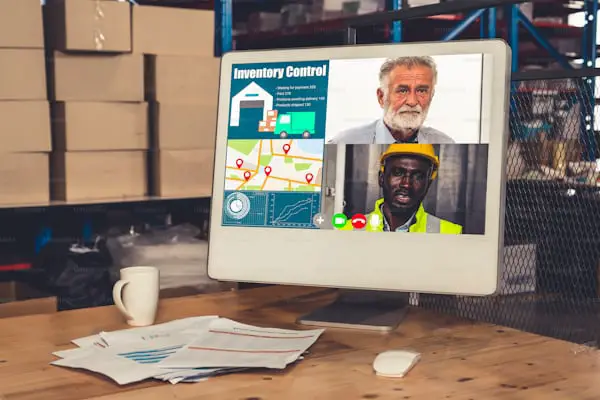
How Do i Connect My LG Tv To The Internet
Welcome to a quick guide on how to connect your LG TV to the internet! In this article, we will provide you with step-by-step instructions to help you enjoy seamless streaming on your LG TV. By the end of this guide, you’ll have your TV connected to the internet and ready to access a world of online content.
Key Points To Takehome
- Connecting your LG TV to the internet is an easy process that can be done in a few simple steps.
- With a stable internet connection on your LG TV, you can enjoy streaming services and access online content directly.
- Ensure you have the necessary equipment and understand the setup process before connecting your TV to the internet.
- Connecting your TV to Wi-Fi is an important step. We’ll guide you through the menu options and entering the password.
- Once connected, you’ll be able to enjoy a wide range of online entertainment options on your LG TV.
Getting Started with Connecting Your LG TV
Before you can start enjoying the endless entertainment options on your LG TV, you’ll need to connect it to the internet. In this section, we’ll guide you through the setup process, ensuring a seamless and hassle-free connection.
Gather the Necessary Equipment
Before you begin, make sure you have the following equipment as requirements for coming your LG Tv to the internet.
- An LG TV with internet connectivity
- A stable and reliable Wi-Fi network
- A Wi-Fi password (if applicable)
Connect Your TV to Your Home Network
Now that you have everything you need, let’s connect your LG TV to your home network:
- Ensure that your TV is in close proximity to your Wi-Fi router for a strong signal.
- Using the remote control, navigate to the TV’s settings menu.
- In the settings menu, find the “Network” or “Internet Connection” option.
- Select the option to connect to a wireless network.
- Scan for available Wi-Fi networks and select yours from the list.
- If prompted, enter your Wi-Fi password to complete the connection.
- Wait for the TV to establish a connection with your home network.
- Once connected, you should see a confirmation message on your TV screen.
And that’s it! Your LG TV is now successfully connected to the internet. You can now enjoy a world of online content, including streaming services, apps, and more, right from the comfort of your living room.
Connecting Your LG TV to Wi-Fi
Once you have set up your LG TV, the next step is to connect it to your Wi-Fi network. By doing so, you can unlock a world of online content and enjoy seamless streaming. Follow the steps below to connect your LG TV to Wi-Fi.
- On your LG TV remote, press the “Settings” button.
- Navigate to the “Network” or “Network Settings” option using the arrow keys.
- Select “Wi-Fi” as the network connection type. If your LG TV has both wired and wireless options, choose “Wireless”.
- A list of available Wi-Fi networks will appear on the screen. Use the arrow keys to highlight your Wi-Fi network.
- Press the “Enter” or “OK” button on your remote to select the Wi-Fi network.
Note: If your Wi-Fi network is password-protected, a prompt will appear asking you to enter the Wi-Fi password. Use the remote’s arrow keys to navigate to the text input field and use the alphanumeric buttons to enter the password. Be cautious when entering the password to avoid any errors.
Once you have entered the password, select “Connect” or a similar option on your screen. Your LG TV will attempt to establish a connection to the Wi-Fi network.
After successfully connecting to the Wi-Fi network, you will typically see a confirmation message or an indicator showing the connection status.
And there you have it! Your LG TV is now connected to your Wi-Fi network. You can now enjoy streaming your favorite shows, movies, and online content directly on your LG TV.
Conclusion
Connecting your LG TV to the internet is a simple process that can be completed in just a few easy steps. By following our quick guide, you’ll have your LG TV connected to the internet in no time, opening up a world of possibilities for streaming and accessing online content.
Once your LG TV is connected to the internet, you can enjoy seamless streaming of your favorite shows and movies from popular streaming services like Netflix, Hulu, and Amazon Prime Video. You’ll also have access to a wide range of apps, allowing you to stay updated with the latest news, weather, and sports scores.
Not only that, but connecting your LG TV to the internet also enables you to explore a variety of online content, including YouTube videos, music streaming services, and even educational resources. With just a few clicks of your remote, you can dive into a world of entertainment and information, all from the comfort of your living room.
